Getting Started with Continue.dev and SOTA AI Agent
Eric
Introduction to Continue.dev
Continue.dev is a powerful AI coding assistant that integrates directly into your IDE. It helps developers write better code faster by providing intelligent suggestions, debugging help, and automated refactoring.
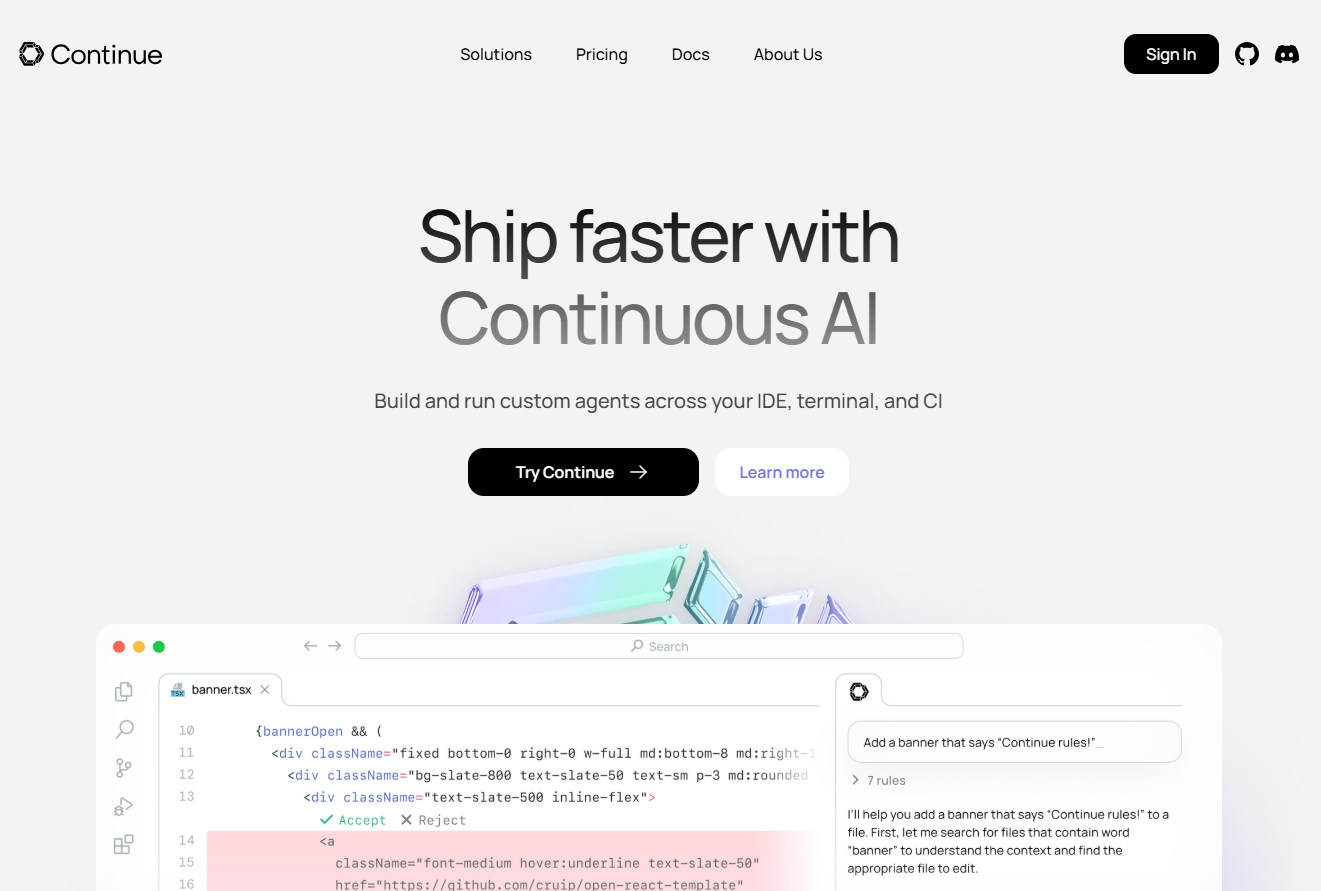
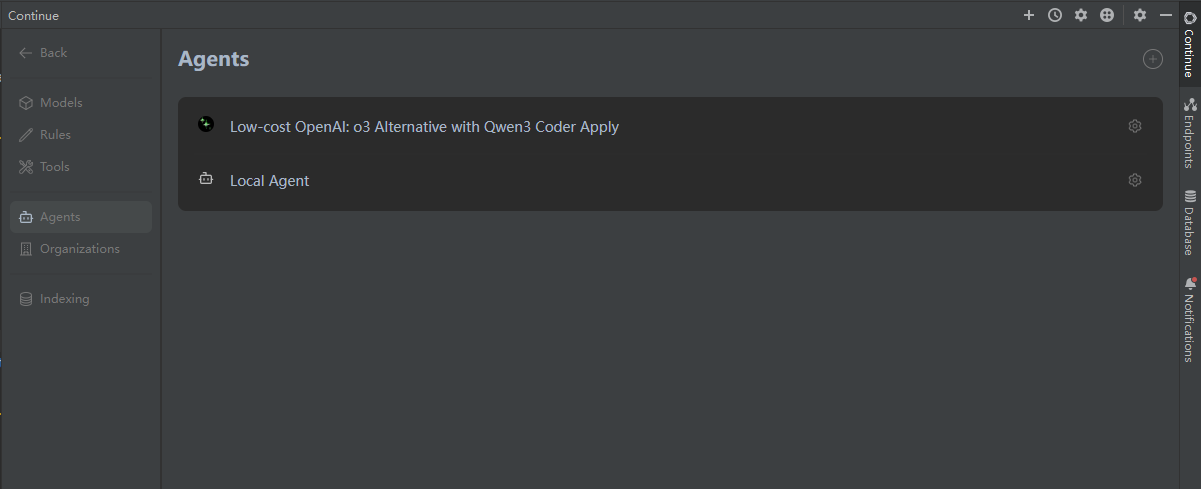
Installation Guide
Install Continue.dev extension:
- Available for VS Code, JetBrains IDEs (PhpStorm, WebStorm, etc.)
- Install from your IDE’s marketplace or Continue.dev website
Configure your AI providers:
- Continue.dev supports multiple AI backends
- We recommend using our pre-configured SOTA AI agent
Using the SOTA AI Agent
Our pre-configured agent combines:
- Chat: OpenAI o3 Alternative (cost-effective, o3 Alternative)
- Apply: Qwen3 Coder 480B A35B (powerful for code generation)
- Other roles like edit, autocomplete, etc.: Choose your preferred options
To use it:
- Get a Free Continue.dev account: https://hub.continue.dev/
- Visit SOTA AI Agent on Continue.dev Hub
- Click “Install Agent”
API Key Setup
For full functionality, set these environment variables:
# In your shell configuration or .env file
export SOTA_AI_API_KEY="your_api_key_here"
export OPENROUTER_API_KEY="your_openrouter_key_here"
Cloud Agent Setup (recommended)
For hosted agents, configure your secrets at:
Continue.dev Secrets Manager
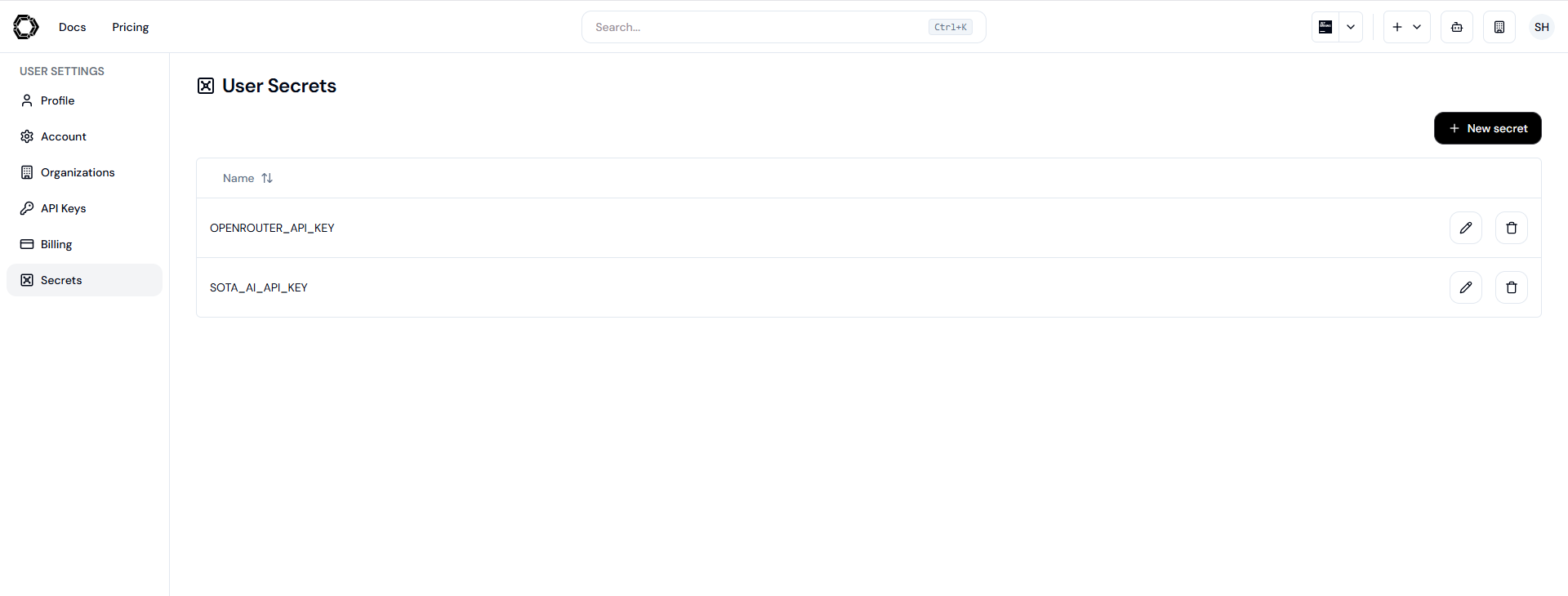
Key Features
Smart Code Completion:
- Context-aware suggestions
- Multi-line completions
Interactive Chat:
- Ask coding questions
- Get explanations for complex code
Code Refactoring:
- Automated improvements
- Style consistency
Troubleshooting: Encoding Issues
Some users report garbled text or apply functionality errors. The solution is ensuring UTF-8 encoding:
1. Update Continue.dev
- Ensure you’re running the latest version
- Check for updates in your IDE’s plugin manager
2. Configure IDE Encoding (PhpStorm example)
Go to
File > Settings > Editor > File EncodingsSet:
- Global Encoding: UTF-8
- Project Encoding: UTF-8
- Default encoding for properties files: UTF-8
Check “Transparent native-to-ascii conversion”
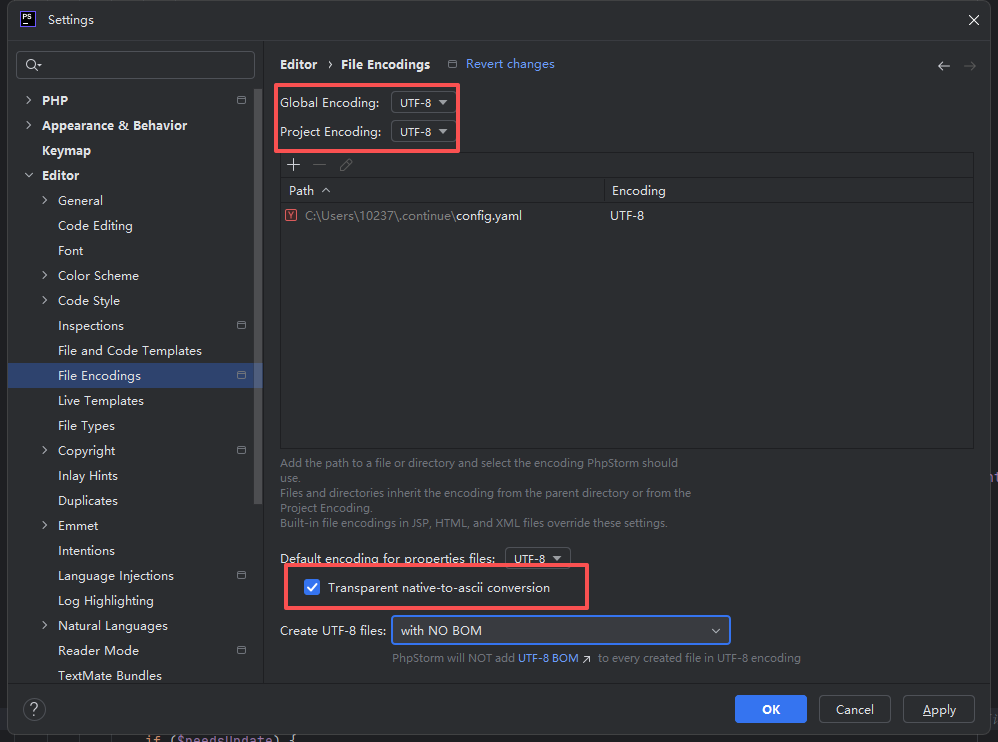
Force PhpStorm to use UTF-8:
- Close PhpStorm and navigate to the
binfolder in its installation directory - Edit
phpstorm64.vmoptions(orphpstorm.vmoptions) - Add this line at the end of the file:
-Dfile.encoding=UTF-8 - Save the file and restart PhpStorm
- Close PhpStorm and navigate to the
3. System Locale Settings
Linux:
sudo apt-get install locales sudo dpkg-reconfigure locales # Select en_US.UTF-8 or zh_CN.UTF-8Windows (Chinese version example):
- Control Panel > Region > Administrative > Change system locale
- Check “Beta: Use Unicode UTF-8”
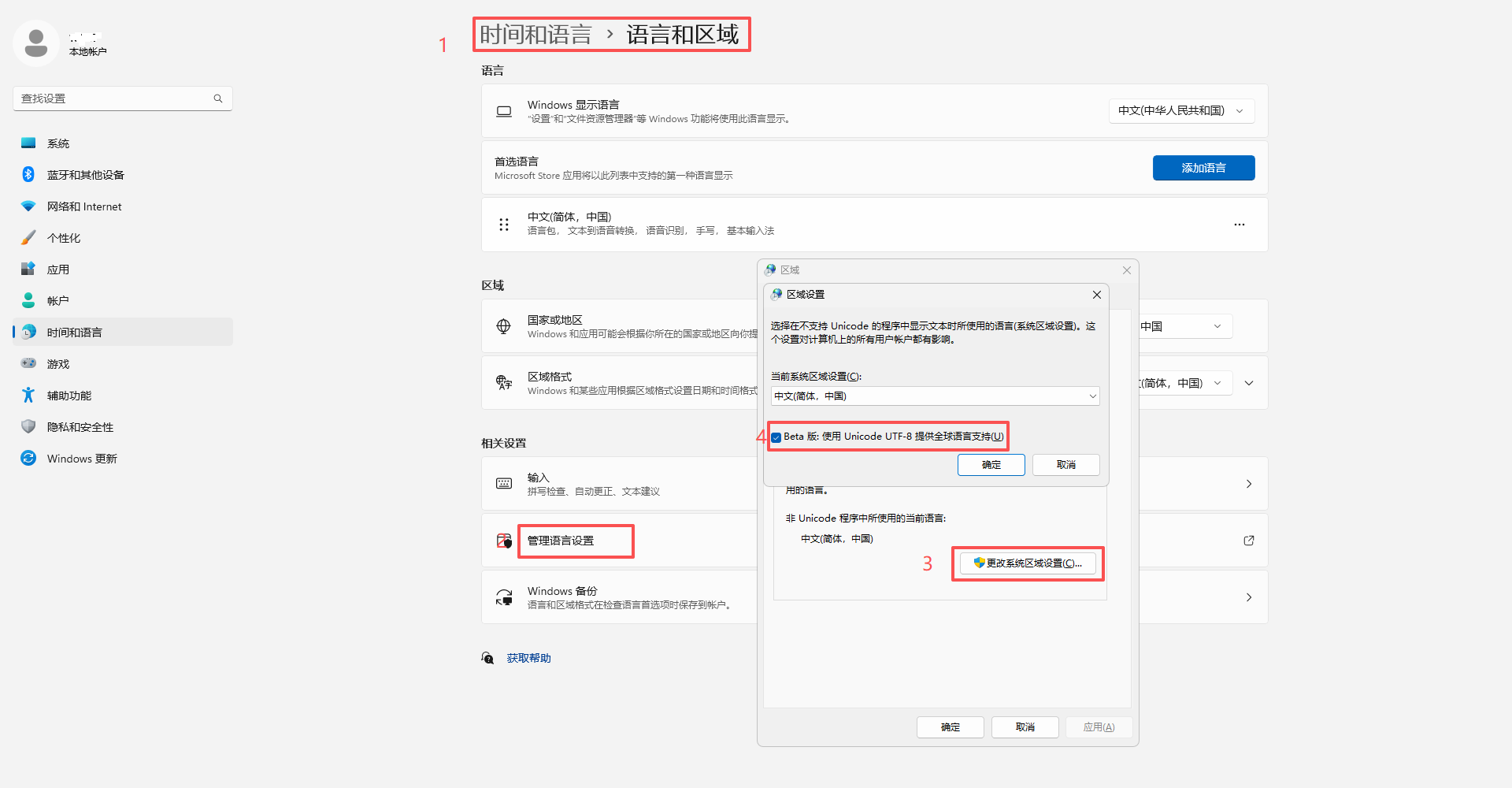
Conclusion
The SOTA AI agent for Continue.dev offers a cost-effective way to boost your productivity. With proper setup (including UTF-8 encoding), you’ll get smooth AI-assisted coding experience.
Try it today and experience the difference!